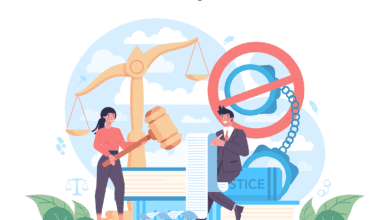7 Secrets of Using an AI PPT Maker Free

The secret to mastering a free AI presentation maker isn’t just about what you type into the prompt box; it’s about how you guide the AI throughout the creative process. While anyone can generate a basic slideshow, power users know a few tricks to get dramatically better results. These “secrets” involve crafting better prompts, strategically editing the AI’s outline, and using the tool for much more than just the final product.
Secret 1: Master the Prompt – Your First Input is Everything
The most common mistake users make is giving a vague, one-word prompt and expecting a brilliant result. The quality of your output is directly tied to the quality of your input. Instead of just telling the AI the topic, give it context and direction.
Vague Prompt: “Social Media Marketing”
Power User Prompt: “Create an 8-slide presentation on a social media marketing strategy for a new local bookstore, targeting an audience of young adults aged 18-25, with a friendly and informative tone.”
By providing the topic, length, target audience, and desired tone, you give the AI specific parameters to work with, resulting in a far more relevant and focused first draft.
Secret 2: The Outline is Your Control Panel – Edit It First!
Many users rush past the outline stage, but this is your most powerful opportunity to shape the presentation. High-quality tools like AiPPT will generate a logical outline before creating the individual slides. Don’t just accept it. Review it carefully.
This is your chance to:
Reorder points for a better narrative flow.
Remove sections that aren’t relevant.
Add key points the AI might have missed.
Rephrase titles to better match your specific angle.
Editing the outline takes 30 seconds, but it saves you from having to make major structural changes to a fully designed 15-slide deck later on.
See also: Importance of Sunlight Readable LCD in Outdoor Technology
Secret 3: Use the “Regenerate” Button Like a Pro
Don’t like the text on a specific slide? Don’t settle for the first thing the AI gives you. The “regenerate” or “rewrite” button is your best friend for refinement. Instead of redoing the entire presentation, strategically regenerate individual elements. If one slide’s content feels weak or the design looks cluttered, regenerate just that single slide. Try it a few times to see different textual approaches or layout options until you find one that fits perfectly.
Secret 4: The “Chunking” Method for Complex Topics
If you’re creating a presentation on a broad or complex subject, like “The History of World War II,” a single prompt can overwhelm the AI, leading to superficial content. The secret is to “chunk” it. Break your big topic into smaller, more manageable sections.
Generate separate, focused presentations for “The Causes of WWII,” “Major Battles of WWII,” and “The Aftermath of WWII.” Then, simply copy and paste the best slides from each “chunk” into a single, comprehensive master presentation. This method ensures each section is more detailed and accurate.
Secret 5: It’s a Brainstorming Tool, Not Just a Final Product
One of the biggest secrets is to use an ai ppt maker free long before you’re ready to create the final slides. It’s an incredible brainstorming partner.
Are you stuck on how to structure your report? Enter the topic and see what kind of outline the AI suggests. Need some talking points for your speech? Ask it to generate speaker notes for your topic. You can even use it to generate ideas for potential questions the audience might ask. This transforms the tool from a simple slide creator into a full-fledged research and ideation assistant.
Secret 6: The Hybrid Approach – Combine AI Speed with Human Polish
The most compelling presentations are a collaboration between AI efficiency and human intelligence. Let the AI do the heavy lifting—the 80% of the work that includes structuring the content, drafting the text, and applying a consistent design.
Your job is to add the crucial final 20%. This is where you inject your personality, add specific company data, insert personal anecdotes to make a point, and write a powerful, human-driven conclusion. This hybrid approach gives you the best of both worlds: incredible speed and a polished, authentic final product.
Secret 7: Export and Refine in Your Favorite Software
Even the best free AI presentation maker might not have the niche editing features you’re used to in traditional software. Don’t be afraid to finish the job elsewhere. Use the AI tool for what it does best: generating a great draft in seconds. Then, export the file and open it in PowerPoint or Google Slides for those final, granular tweaks. This allows you to apply a specific corporate template, add complex animations, or use familiar tools to get every detail just right.
Unlock Your Presentation Potential
Ultimately, these secrets are about shifting your mindset. Stop being a passive user and start acting like a director, guiding the AI to craft a presentation that meets your exact vision. By mastering the prompt, controlling the outline, and using the tool for the entire creative process, you can leverage a free AI PPT maker to produce slides that are not just faster, but fundamentally better.
Frequently Asked Questions
How do you write a good prompt for an AI PPT maker?
Be specific. Include the topic, the target audience, the desired tone, and the number of slides. The more context you provide, the better the result.
Can I add my own branding to a free AI-generated presentation?
While direct branding options may be limited in free versions, the best method is to export the presentation to PowerPoint or Google Slides and apply your brand’s colors, fonts, and logos there.
Is it possible to edit slides after the AI has created them?
Absolutely. All good AI presentation tools provide a user-friendly editor that allows you to change text, swap images, and adjust layouts after the initial generation.
What’s the best way to fact-check information from an AI presentation?
Always treat AI-generated content as a first draft. Cross-reference any data, statistics, or key facts with reliable sources like academic journals, reputable news outlets, or official reports.